How do you like your website?
3D
Normal
To get a better idea of what we are talking about, visit our HOMEPAGE to see how we have used SPLINE elements with our WIX STUDIO website.
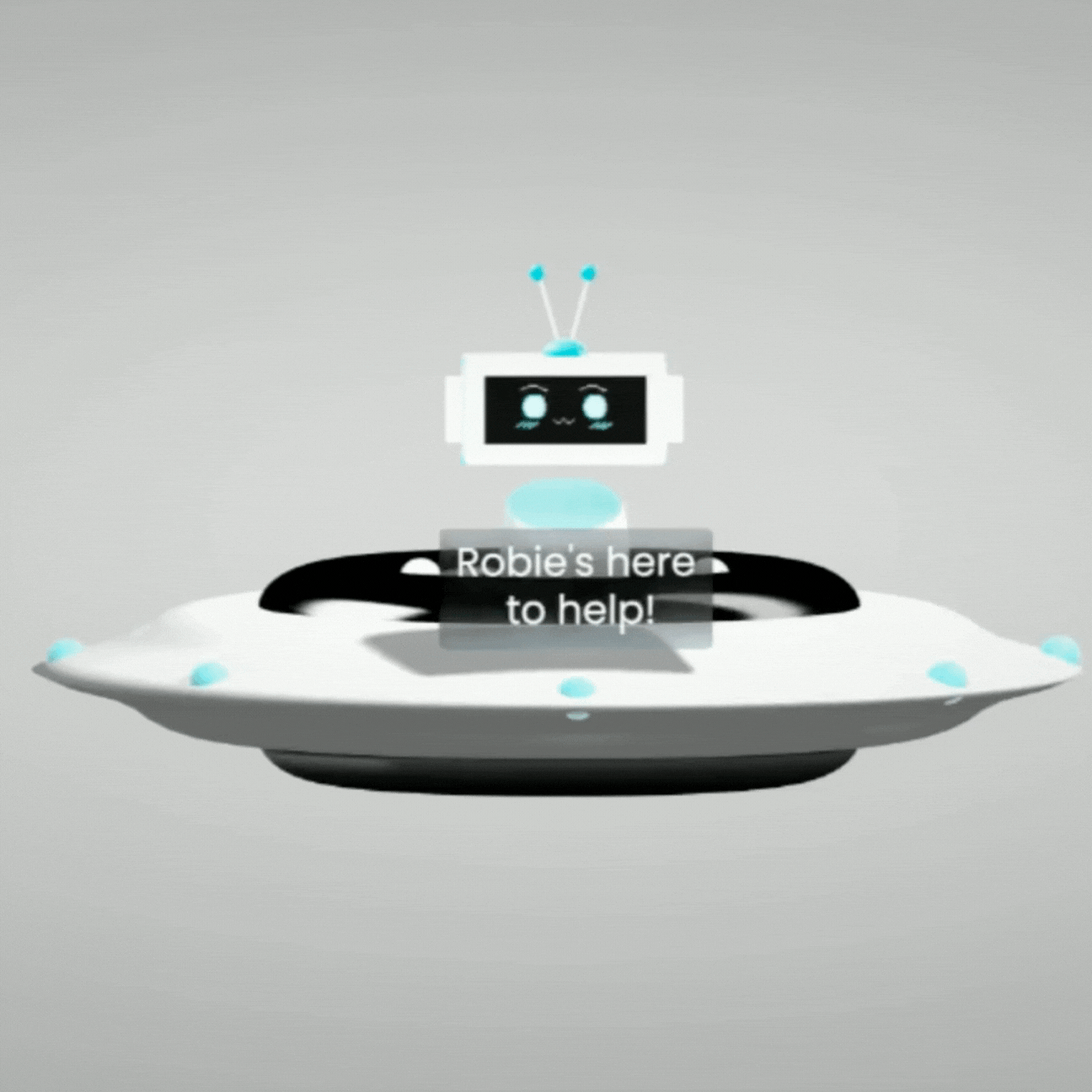
In this tutorial, we’ll explore how to seamlessly integrate 3D elements into your Wix website using Spline. Whether you’re a designer, developer, or someone passionate about creating engaging web experiences, this step-by-step guide will help you achieve stunning results.
Prerequisites
Before we dive in, make sure you have the following:
Wix Account for 3D Interactive Website: Sign up for Wix if you haven’t already.

2 .Spline Account: Create an account on Spline to design and export your 3D scenes.

In today's visually-driven web landscape, standing out from the crowd requires more than just static images and text. Interactive 3D elements can transform your Wix website into a dynamic and engaging experience. Spline is a powerful 3D design tool that allows you to create captivating 3D objects and scenes, and with a few simple steps, you can seamlessly integrate them into your Wix website.
What is Spline?
Spline is a cloud-based 3D modeling and animation platform that offers an intuitive, user-friendly interface. It's a fantastic tool for creating:
Product visualizations: Showcase your products in a realistic and interactive way.
Animated logos and icons: Add a touch of dynamism to your branding.
Interactive illustrations: Explain complex concepts visually.
3D environments: Create immersive virtual spaces for your website visitors.
Why Integrate Spline 3D Elements into Wix Studio?
Enhanced user experience: 3D elements make your website more engaging and memorable.
Improved product showcasing: Allow customers to examine products from all angles.
Increased brand appeal: Demonstrate innovation and a commitment to cutting-edge design.
Competitive advantage: Set your website apart from the competition.
Step-by-Step Guide
Create a Spline Account
Visit the Spline website (https://spline.design/) and sign up for a free account.
Design Your 3D Scene
Explore Spline's intuitive interface and use its modeling, texturing, lighting, and animation tools to bring your 3D vision to life.
Export Your Spline Scene
Click the Share button in Spline.
Select the Embed option.
Copy the provided embed code.
Add a Custom HTML Element to Wix
In the Wix editor, navigate to the page where you want to embed Spline.
Click Add (+) > More > Embed Code
Select "Embed a Widget" and paste your Spline embed code into the designated area.
Adjust the size and position of your 3D element as needed.
Publish Your Changes
Thoroughly preview your Wix page to ensure the Spline element displays and functions correctly.
Once satisfied, publish the changes to your live website.
Tips for Effective Integration
Consider your website's design: Ensure your Spline 3D elements complement your website's overall aesthetic and color scheme.
Optimize for performance: If using multiple 3D elements, ensure the file sizes are optimized to avoid slowing down your website.
Provide user controls: Allow users to interact with your 3D elements (rotate, zoom, etc.) for increased engagement.
FAQ: Integrating Spline into Wix Studio for 3D Web Design
What is Spline?
Spline is a powerful web-based tool for creating 3D scenes and interactive experiences. It allows designers and developers to build 3D content without writing code.
Why Should I Use Spline with Wix?
Wix Studio provides an easy-to-use platform for creating websites, and integrating 3D elements enhances user engagement.
By combining Spline and Wix, you can create visually stunning and interactive web experiences.
How Do I Sign Up for Spline and Wix?
Spline: Visit Spline and sign up for an account.
Wix: Go to Wix Studio and create a Wix account.
Can I Use Spline for Free?
Spline offers both free and paid plans. The free plan allows you to create and export 3D scenes, but with some limitations.
What File Formats Does Spline Export?
Spline exports scenes in GLB (for web) and USDZ (for iOS) formats. These are widely supported for 3D web content.
How Do I Embed Spline Scenes in Wix?
In Wix Studio, add an HTML embed element to your page.
Paste the following script tag inside the HTML embed: HTML <script type="module" src="https://unpkg.com/@splinetool/viewer/build/spline-viewer.js"></script> AI-generated code. Review and use carefully.
This script loads the Spline viewer into your Wix page.
Can I Animate Spline Scenes?
Yes! Spline allows you to create animations within your 3D scenes.
Use Wix’s built-in animations or custom code to enhance the interaction.
How Do I Optimize 3D Scenes for Faster Loading?
Reduce file size: Optimize your 3D models to minimize loading time.
Lazy loading: Load 3D scenes only when needed (e.g., on scroll).
What If I’m Not a Designer or Developer?
No worries! Spline and Wix Studio are designed for everyone, including non-coders.
Experiment, learn, and have fun creating 3D web experiences!
Where Can I Share My 3D Website?
Share your creation on social media, your portfolio, or your personal website.
Inspire others to explore the world of 3D design and no-code development.


